Install and configure the Python environment. Run basic Python commands to verify the Python environment.
How to install Python on Windows?
Since windows don’t come with Python preinstalled, it needs to be installed explicitly. Here we will define step by step tutorial on How to install Python on Windows. Follow the steps below :
Download Python Latest Version from python.org
Step 1: First and foremost step is to open a browser and type https://www.python.org/downloads/windows/
Step 2: Underneath the Python Releases for Windows find the Latest Python 3 Release – Python 3.10.5 (the latest stable release as of now is Python 3.10.5).

Step 3: On this page move to Files and click on Windows x86-64 executable installer for 64-bit or Windows x86 executable installer for 32-bit.

Here we are providing the installation process of Python 3.10.4 on Windows
- Run the Python Installer for how to install python on windows downloads folder
- Make sure to mark Add Python 3.10 to PATH otherwise you will have to do it explicitly. It will start installing python on windows.
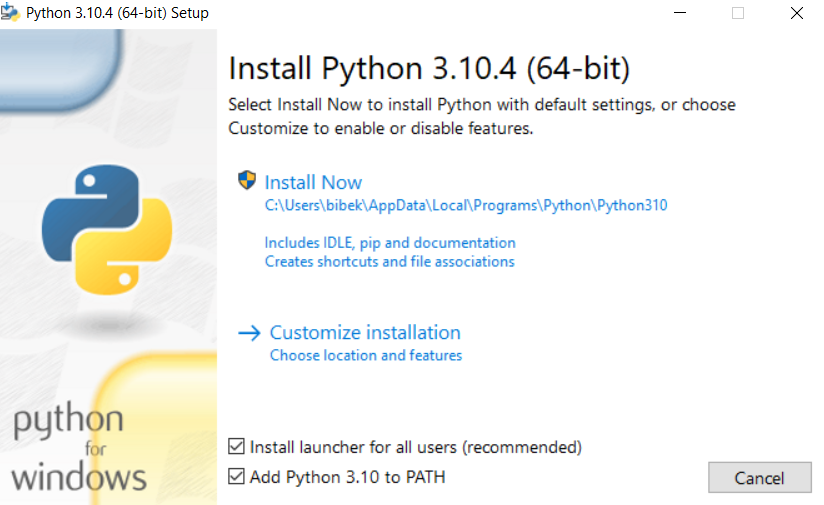
- After installation is complete click on Close. Bingo..!! Python is installed. Now go to windows and type IDLE.
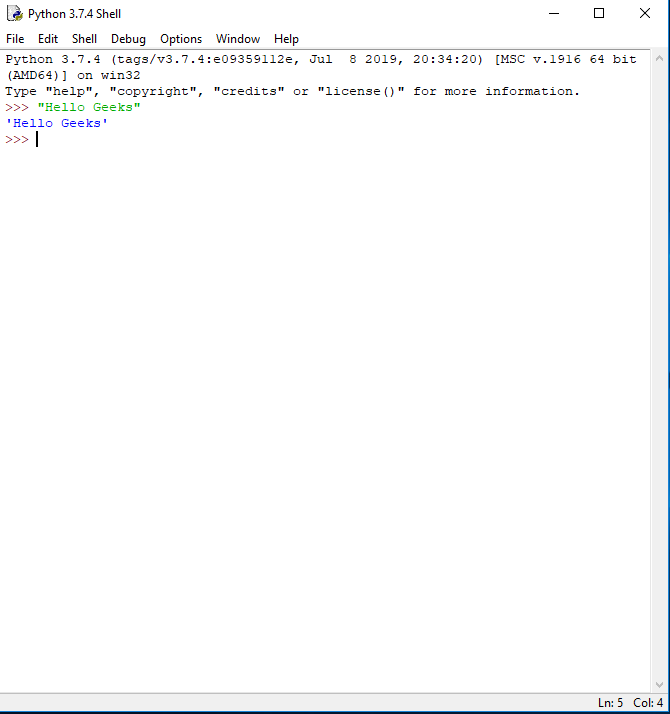
- This is Python Interpreter also called Python Shell. I printed Hello geeks, python is working smoothly.
- The three greater than >>> sign is called Python command prompt, where we write our program and with a single enter key, it will give result so instantly.
0 Comments
Post a Comment